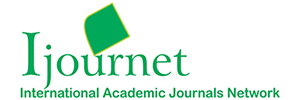|
A new Search with lot of advance feature has been implemented for IJournet,
following Help file explains a step by step approach, how to search for an article,
use different search fields (Title, Topic, Publication etc.),
use Boolean operators or filters to narrow down your search results etc
- Enter your search terms in one or more of the following search fields.
- Click Search.
Title
|
Enter article title or a search term. Once Search is executed it displays all records or titles containing all your searched terms.
To search for an exact phrase, use quotation marks. Example: "genetic engineering". You can use either single quote (‘genetic engineering’) or a double quote
"genetic engineering".
Enter one or more terms connected with Booleans (AND, OR and NOT). Enter
complete words and phrases or partial words and phrases using wildcard (*).
|
- PLANT, Plant and plant returns the same results: case does
not matter.
- Gene* matches genetic, generic, generator, and general.
- "Genetic Engineering" finds records containing the exact phrase genetic engineering.
- Seed germination find records containing the words "seed" or "germination".
The two words may appear in the same Title field together or may be far part apart
note the following example:
Exmaple 1 : Increasing salt tolerance in tall fescue (festuca arundinacea
schreb) by seed priming techniques during germination and early growth.
Exmaple2 : Enhancement of seed germination in kiwi fruit by stratification
and gibberellic acid application
Using Boolean Search Operators
- Plant protection (without quotation marks) is equivalent to the search
plant OR protection.
- Plant AND protect* finds records containing the words plant AND protection,
protects, protected, and so on.
- Plant OR protect finds records containing either plant OR protect
or both words.
|
Topic
|
The topic search is done on the following the following fields within a record.
Enter article a topic or a search term. Once Search is executed it displays all records containing all your searched terms. To look for an exact phrase, use quotation marks.
Example: "genetic engineering"
Enter one or more terms connected with Booleans (AND, OR, and NOT). Enter
complete words and phrases or partial words and phrases using wildcard (*).
|
- PLANT, Plant and plant returns the same results: case does
not matter.
- Gene* matches genetic, generic, generator, and general.
- "Genetic Engineering" finds records containing the exact phrase genetic engineering.
- Seed germination find records containing the words "seed" or "germination".
The two words may appear in the same Title field together or may be far part, apart
note the following example:
Example 1 : Increasing salt tolerance in tall fescue (festuca arundinacea
schreb) by seed priming techniques during germination and early growth.
Example 2 : Enhancement of seed germination in kiwi fruit by stratification
and gibberellic acid application
Example 3 : Population dynamics and nutrient spray on the yield and economics
of direct sown and transplanted hybrid cotton TCHB 213 (Note seed is not present
in the title but it is present in Abstract, Keyword )
- Plant protection (without quotation marks) is equivalent to the search
plant OR protection.
- Plant AND protect* finds records containing the words plant AND protection,
protects, protected, and so on.
- Plant OR protect finds records containing either plant OR protect
or both words.
|
Author
|
IJournet contains the names of all authors associated
with Journal Articles
Enter the name of an author to search the Author(s) field within a record. Enter
complete names or partial names using wildcards (*).
|
|
Format
Enter the last name first, followed by a space. You may also enter last names without
initials. For example:
- Sharma M* finds Sharma M, Sharma MJ, Sharma Manish, and so on.
- Sharma MA* finds Sharma Mamta and Sharma Manish.
- Sharma finds all authors with the last name Sharma.
Case
Use upper, lower, or mixed case. For example, Singh (or singh) is
the same as SINGH.
Wildcards
Enter a last name followed by an asterisk (*) to find all authors with that
name. For example:
- Singh * finds Singh A, Singh AS, Singh E, Singh EJ, and so on.
- Singh finds the same names. It may also find additional records where Singh appears
without any initials.
Boolean Search Operators
Separate two or more names by the search operators AND, OR, and NOT. For
example:
- Murthy S* AND Agarwal G* finds records of articles authored by both Murthy
S and Agarwal N.
- Murthy S* OR Agarwal N* finds records of articles authored by either Murthy
S OR Agarwal N (or both Murthy S and Agarwal N).
- Murthy S* NOT Agarwal N* finds records in which Murthy S appears but
not Agarwal N.
Apostrophes
Last names containing an apostrophe should be searched with and without the apostrophe.
For example, Paget's OR Pagets finds records containing Paget's and Pagets.
|
Publication Name
|
Publication drop list provides incremental search. As each character is keyed in, the Search Engine will provide with all possible matches for the publication. As user enters the text, one or more possible matches for the text are found and immediately presented to the user.
Search will retrieves all source titles
(publication)that are covered by IJournet.
Incremental search on publication allows you to narrow down your search for specific
publication, it also allows you to see the matching patterns while it is being typed. To use search using wild card, put "*" (without quotes) at the beginning/end/both sides of the search string. For example Indian Journal of Agr* (quotes not required) would retrieve the following sources tiles:
- INDIAN JOURNAL OF AGRICULTURAL ECONOMICS
- INDIAN JOURNAL OF AGRICULTURAL SCIENCES (THE)
Wild card "*" character can be used in the beginning, or at the end (as shown above) or at both ends of the search string.
Example: Search for *DERM*
The following journal will be displayed.
- INDIAN JOURNAL OF DERMATOLOGY VENEREOLOGY & LEPROLOGY
- INDIAN JOURNAL OF DERMATOLOGY
To select the publication use arrow keys (Up/Down) and then hit Enter to confirm.
Note - exact search: To search for an exact match, type publication name and do not use wild card "*" character.
Example: Type or key in Current Science, select using up/down arrow key then hit Enter.
See also: Institution Search
|
Institution
|
Institution search works just like your Title or Topic search. Enter name of the institution. Once Search is executed it displays all records or titles containing the institution which has been searched.
For wild card search to be executed, use "*" (without quotes) at the beginning/end/both ends of the search string.
Example: As the following is typed, the search engine would keep searching for matching pattern.
- All India Institute of Medical
- Cardiothoracic Centre, All India Institute of Medical Sciences
etc..
Note - exact search: An Institution name entered without a wild card character will be treated as an exact search, please note the following example for an exact search:
Example Type/key in: All India Institute of Medical Sciences
The system will fetch all articles which matches exact name of the institution, which in this case is All India Institute of Medical Sciences.
Use Booleans (AND, OR, and NOT) to combine addresses to broaden or narrow search results.
See also: Publication Search
Combine an Institution search with an Author search to broaden or narrow your search results.
|
City/State/Country
|
Enter a city / state or country. Once Search is executed it displays all records or titles containing all you’re searched for city/state/country.
Example,
- New Delhi - will search for exact phrase.
- New* - will search for articles belonging to institutes situated in place starting from New. This type of search will be slower as compared to exact match.
|
|